If you’re like most people, you don’t really think about how you release the shutter of your iPhone’s camera. Just like walking or breathing, it’s something you do without even thinking about. After all, it’s so easy to take a photo with the iPhone, so why would you want to make it more complicated?
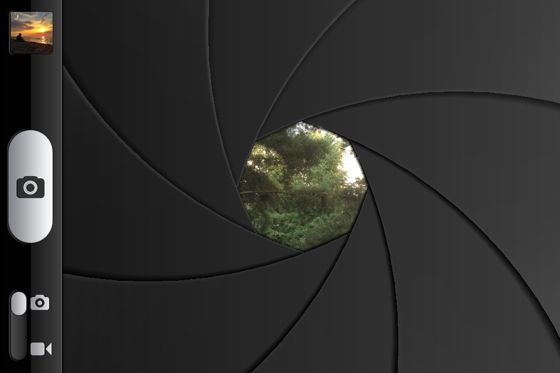
Apart from mere convenience, there is one very good reason why it matters how you release the shutter of your iPhone. And that reason, of course, is camera shake. Particularly in low-light situations, it is essential that you keep the iPhone steady at all times in order to get sharp photos.
This article will go through five unconventional ways to release the shutter of your iPhone’s camera so that you can always do it in the most convenient way possible while at the same time reducing camera shake to keep your photos sharp.
Option One: The Shutter Button
The most obvious and probably the most popular way of releasing the iPhone’s shutter is using the on-screen shutter button. What many people don’t know, however, is that the photo is only taken when you release your finger from the on-screen button.
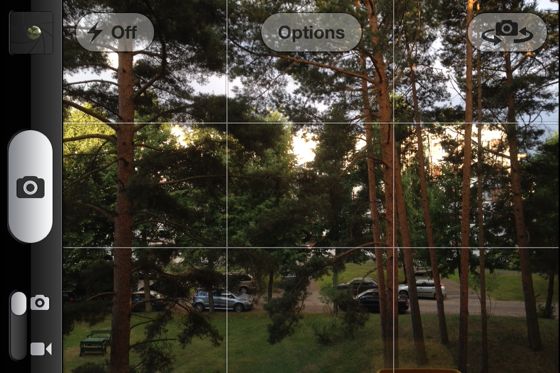
Tapping the screen to take a photo inevitably leads to additional camera movement. If your goal is to minimize such movements, you should tap the screen first and keep holding the shutter button for a bit. When you’re ready to take a picture, simply release your finger from the screen and a photo will be taken. This is a great way to reduce camera shake or take a photo quickly if the perfect moment will last for only a split second.
Option Two: The Volume Buttons
Another great way to take photos with your iPhone is using the volume buttons on the left side of the device. Both volume up and volume down will do the trick, and using the volume buttons will actually make it feel as if you were using a real camera.

Using the volume buttons is actually my favorite way of taking photos with the iPhone as it’s very convenient and I like the tactile response that I get from pressing a physical button.
However, there are two things you should know about using the volume buttons for shutter release. First, the buttons have to be pressed quite hard, which can lead to significant camera shake. For this reason you should not use your iPhone’s volume buttons in low-light conditions.
Second, if you hold your iPhone with the volume buttons facing up, just like you would naturally hold any other camera, your landscape photos could end up being upside down when they are viewed on a non-Apple device. To fix this, you can either hold the iPhone with the volume buttons down (which feels awkward), or rotate the photos later on. If you’ve had similar issues in the past, check out Why Your iPhone Photos Are Upside Down.
Option Three: Your Apple Headphones
If your headphones have a built-in volume control (like Apple headphones do), you can use their volume buttons as a shutter release. But why would you want to do that? Well, there are at least a few really good reasons for using the volume buttons on your headphones for taking photos.

First, it can be a great way to hide the fact that you’re taking a photo. Most people don’t know that you can also take photos with your headphones, so when they see you in your headphones, they will just assume you’re listening to music. This is especially useful in street photography and when you want to take candid photos in an unobtrusive way.
Second, using the headphones eliminates the need to physically touch the phone while you’re taking a photo, which is great for reducing camera shake. I often use my headphones when shooting with a tripod since it’s hard to not move the iPhone otherwise. You can also use your headphones to take group photos or self portraits as you don’t necessarily have to be holding the iPhone in your hands in order to take a photo.
I’ve been using this trick a lot, but afterwards I often found my headphones lying in dirt (especially when using a Gorillapod), which is probably not good for their longevity. That’s why I decided to create a dedicated shutter cable by cutting the remains of broken Apple headphones, leaving just the part that’s leading up to volume control. It works great and I no longer have to worry about dropping my headphones in the dirt.

Option Four: Bluetooth
Now, this is something that I haven’t personally tested, but I’ve heard that the volume-button trick also works with many Bluetooth devices, including most Bluetooth headsets and even keyboards with volume controls (such as the keyboards made by Apple).
The cool thing about Bluetooth shutter release (assuming that it works) is that you can get really far from your iPhone and still take a photo with yourself in it. Forget about group photos with everyone but one person in them!
If this works for you, please let me know in the comments and specify what Bluetooth device you are using.
Option Five: The Entire Screen
Some dedicated camera apps such as ProCamera allow you to turn the entire screen of your iPhone into a shutter release. This is a great feature if you only have one chance to get the moment right, and if you keep missing the regular on-screen shutter button. Just be careful not to tap anywhere outside the viewfinder, and you can be sure that your photo will always be taken when you need it.
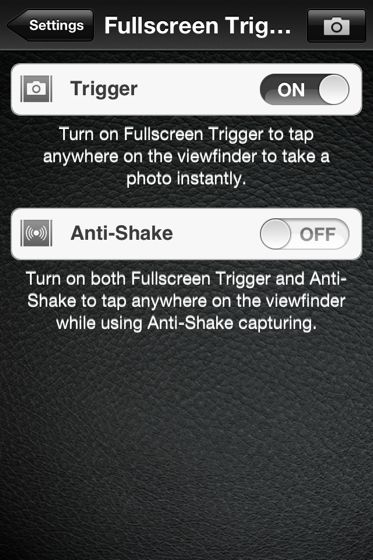
To enable fullscreen shutter release, tap on the PRO icon inside ProCamera, go to Settings, More (top right corner), and make sure that Fullscreen Trigger is turned on. On the same page, make sure that Anti-Shake is turned off unless you only want to take Anti-Shake photos.
for more: click here
Leave a Reply